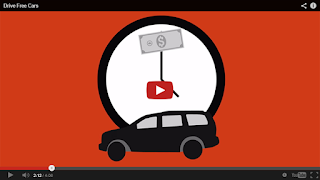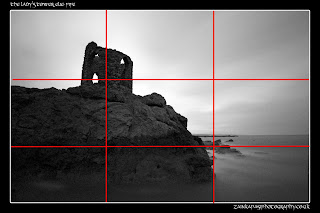Next we will explore the general layout of a personal check:
Finally we will do a quick simulation of writing checks and using a check register. I will be passing out a worksheet with three checks and a register (you can view a copy here: Checks with Register). Use the following scenario to complete your worksheet:
- You begin your checking account today (12/02/16) with $135.72 from your piggy bank.
- You receive a Check for $550.00 from your work and Deposit it to your checking account on 12/03/16.
- Write a Check for your rent on 12/04/16 for $425 to Jellico Green Apartments.
- You go to dinner at The Pizza Spot on Saturday Night (12/05/16) for $18.27 and use your Debit Card.
- You send a Check to Edward Teach in the amount of $31.19 on 12/06/16 for a pair of shoes you bought on eBay.
- You receive a Check for $550.00 on 12/17/16 from your work and you Deposit it to your checking account that afternoon.
- You write a Check for your car payment to Airport Auto Brokers on 12/18/16 in the amount of $224.72.
- You use Online Banking to pay $124.25 for your Jellico Electric bill on 12/09/16.

Compare your ending balance with a neighbors to verify your accuracy.
Here are a couple video clips to explore:
| RECORD ALL CHARGES OR CREDITS THAT AFFECT YOUR ACCOUNT | ||||||
| # | DATE | DESCRIPTION OF TRANSACTION | PAYMENT / DEBIT | √ | DEPOSIT / CREDIT | BALANCE |
| (-) | (+) | $ 135.72 | ||||
| DEP | 12/2 | Deposit: Paycheck | $ 550.00 | $ 685.72 | ||
| 101 | 12/3 | Rent: February | $ 425.00 | $ 260.72 | ||
| ATM | 12/4 | Dinner at Pizza Spot | $ 18.27 | $ 242.45 | ||
| 102 | 12/5 | Edward Teach: Ebay | $ 31.19 | $ 211.26 | ||
| DEP | 12/6 | Deposit: Paycheck | $ 550.00 | $ 761.26 | ||
| 103 | 12/7 | Airport Auto Brokers | $ 224.72 | $ 536.54 | ||
| OL | 12/8 | Jellico Electric | $ 124.25 | $ 412.29 | ||